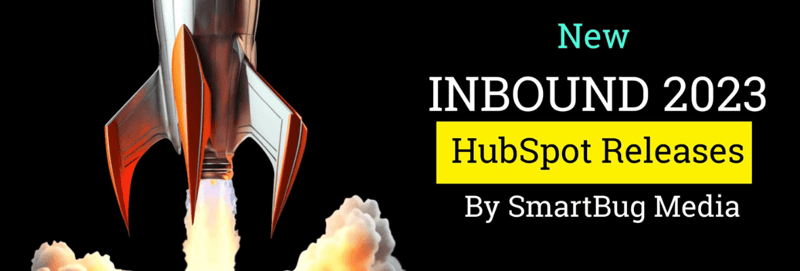.png?width=1180&name=Untitled%20design%20(15).png)
Understanding the New HubSpot Workflow Features [2020 Updates]
September 14, 2020
Workflows are my favorite part of HubSpot, and new HubSpot workflow features are like Christmas morning for me!* Today, I’m excited to outline eight updates to the workflow functionality in HubSpot that have been made over the last few months.
1. Simple Internal Notifications in Contact Workflows
Up to this point, you have been able to create an automated email and send it via workflows to one or more people internally to notify them when something specific happens, such as a lead becoming an SQL or an individual from a targeted account filling out a form.
Now you can create a quick email notification directly in the workflows tool without having to make an automated email! This is a great way to save time when creating email notifications (if you don’t mind the email being in plain text).
2. New Limits for Workflows
Because workflows often make up the backbone of your database management efforts, your integration with Salesforce and other tools, and your lead nurture workflows, it can become quickly apparent that you need a lot of them. You may even reach the 500 workflows limit. Now HubSpot has doubled that limit to 1,000—yay! More workflows = more automation = more awesome-ness.
3. Select Associations for Created Tasks, Tickets, and Deals in Workflows
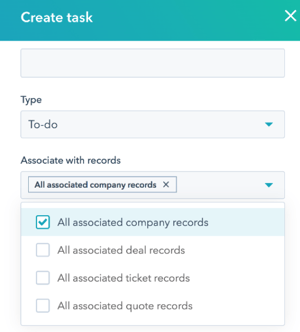 Sales reps often work out of their tasks on a daily basis to make sure they are on top of their deals in the pipeline. Using workflows to assign tasks is an automated way for marketing to pass leads to sales, for sales managers to create follow-up tasks for reps (such as when a deal stagnates), and more.
Sales reps often work out of their tasks on a daily basis to make sure they are on top of their deals in the pipeline. Using workflows to assign tasks is an automated way for marketing to pass leads to sales, for sales managers to create follow-up tasks for reps (such as when a deal stagnates), and more.
You could create a task with workflows before, but the associations were automatic and not controllable. Given that every company is different and every process is different, you now have the availability to choose the task association(s) that make sense for your organization. According to HubSpot guru Anni Kim, this means “more flexibility to match your process, and more efficient task management for your team.”
4. Add More Than One Condition to a Workflow If/Then Branch
If/then branches are one of the most powerful workflow features in HubSpot. Through branching, users can segment contacts and control the actions for each.
Prior to this HubSpot update, if/then branches would only have a Yes or No outcome. Because of this limitation, you would have to do multiple if/then statements to be able to handle multiple conditions. Now you can have up to 20 if/then branches! The ability to do more than one branch streamlines the workflow and makes sure you aren’t missing a condition. How cool is that?!?
Before
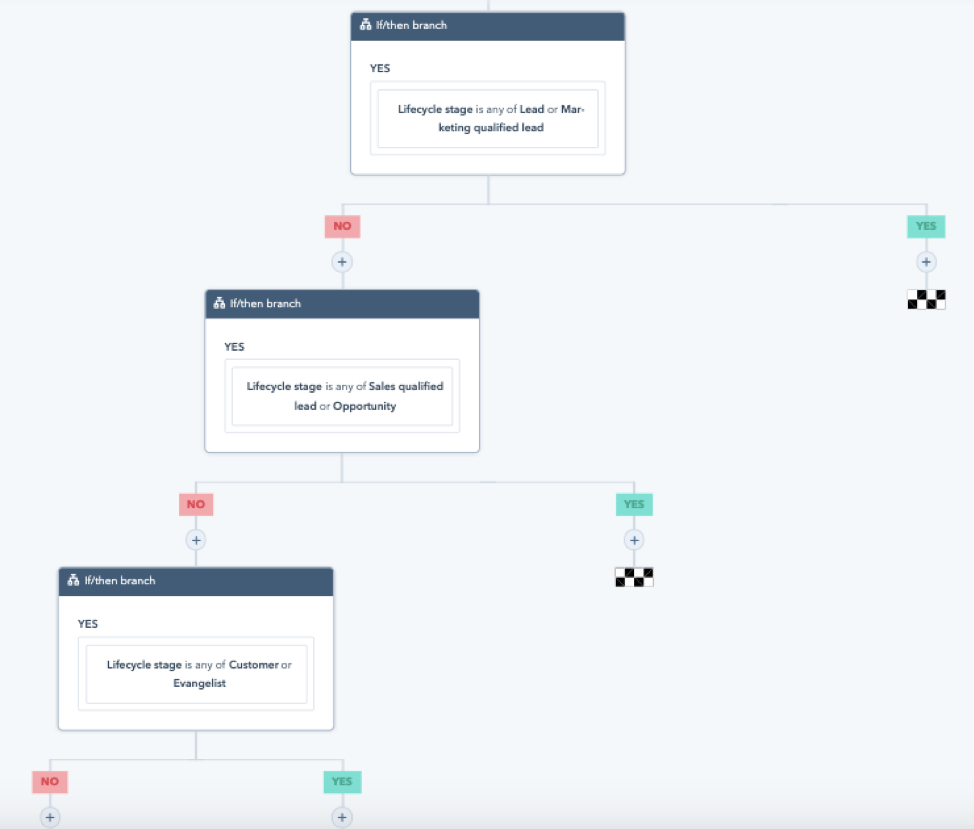
After
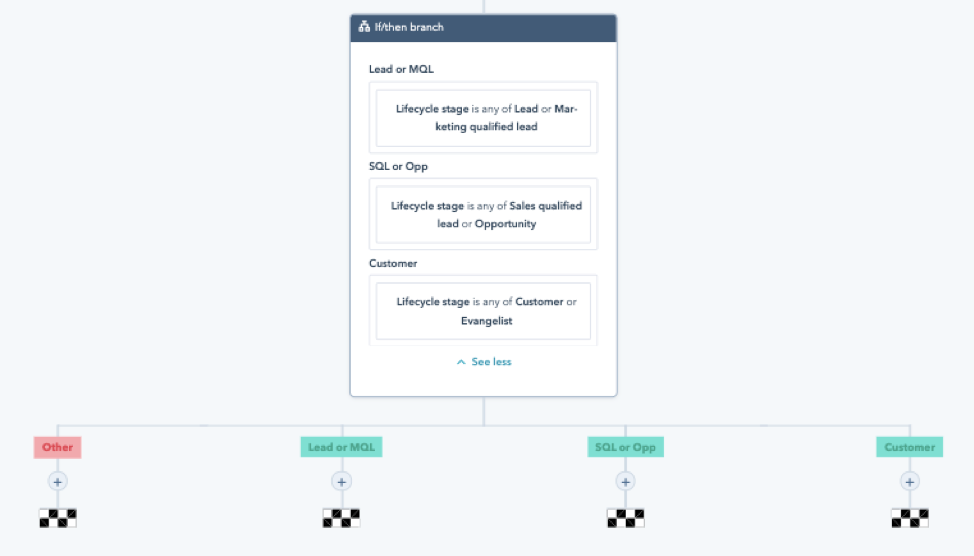
5. Control Merged Contact Workflow Enrollment
Multiple email addresses are a just a fact of modern living—I think right now I have four email addresses. Of course, this means the possibility of duplicate contacts in your database. Thank goodness HubSpot has some great deduplication and merging capabilities!
Previously when you merged contacts, it was possible that someone could be enrolled in a workflow a second time based on updated contact properties.
Now you can control this under Settings, when you create a new workflow with the question, “When two contacts are merged should the newly created contact enroll in this workflow if they meet the trigger criteria?” There are two options:
- No (default): All contacts will be enrolled, regardless of merging, if they meet the criteria
- Yes: If two contacts are merged, the person would not be enrolled a second time
6. Ability to Merge Workflow Branches
Merging branches is likely the most impactful update of the bunch! I have been begging for the ability to merge workflow branches for as long as I’ve used HubSpot. For lead nurture workflows, you should always create if/then branches to determine if someone already downloaded an offer before you send them an email about an e-book or guide. However, after you create an if/then branch, you would previously have to replicate all of the steps below it in a waterfall effect.
This means that it used to take a lot of time and effort to branch appropriately, and you could easily miss steps because by the end you would have 16 or even 32 branches.
Before
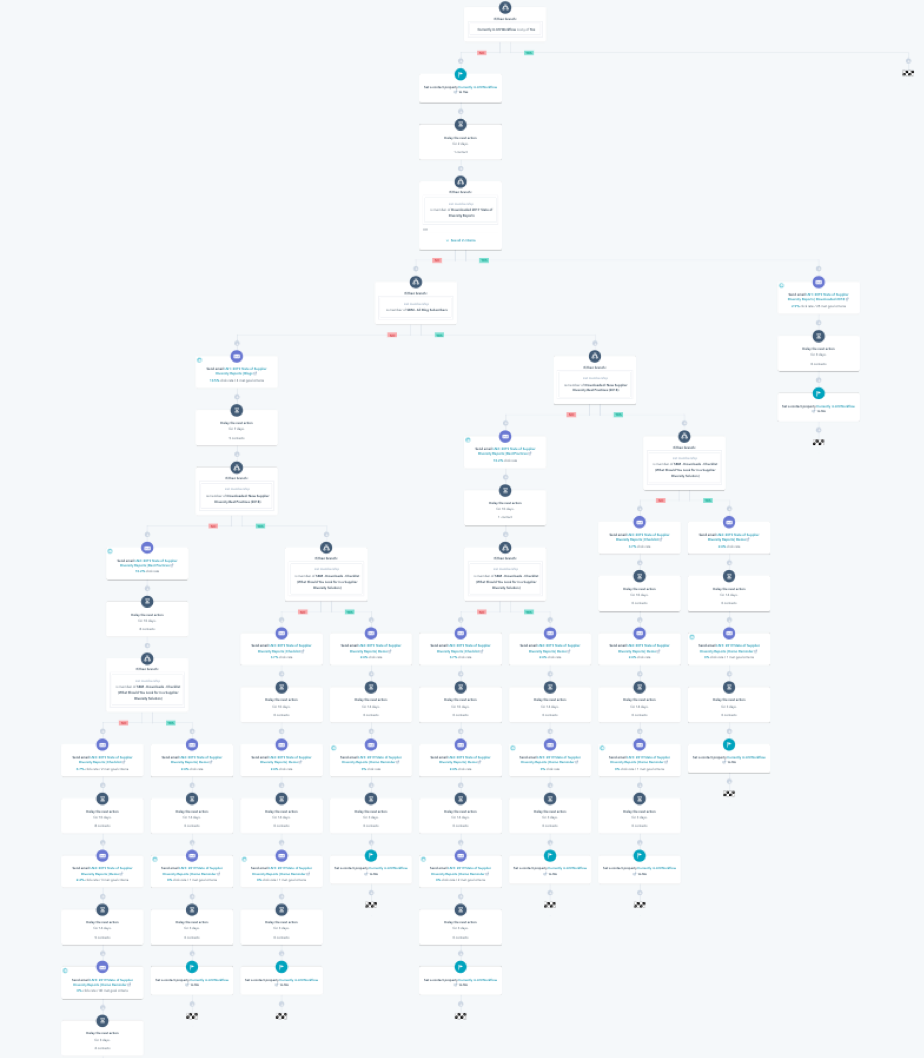
After
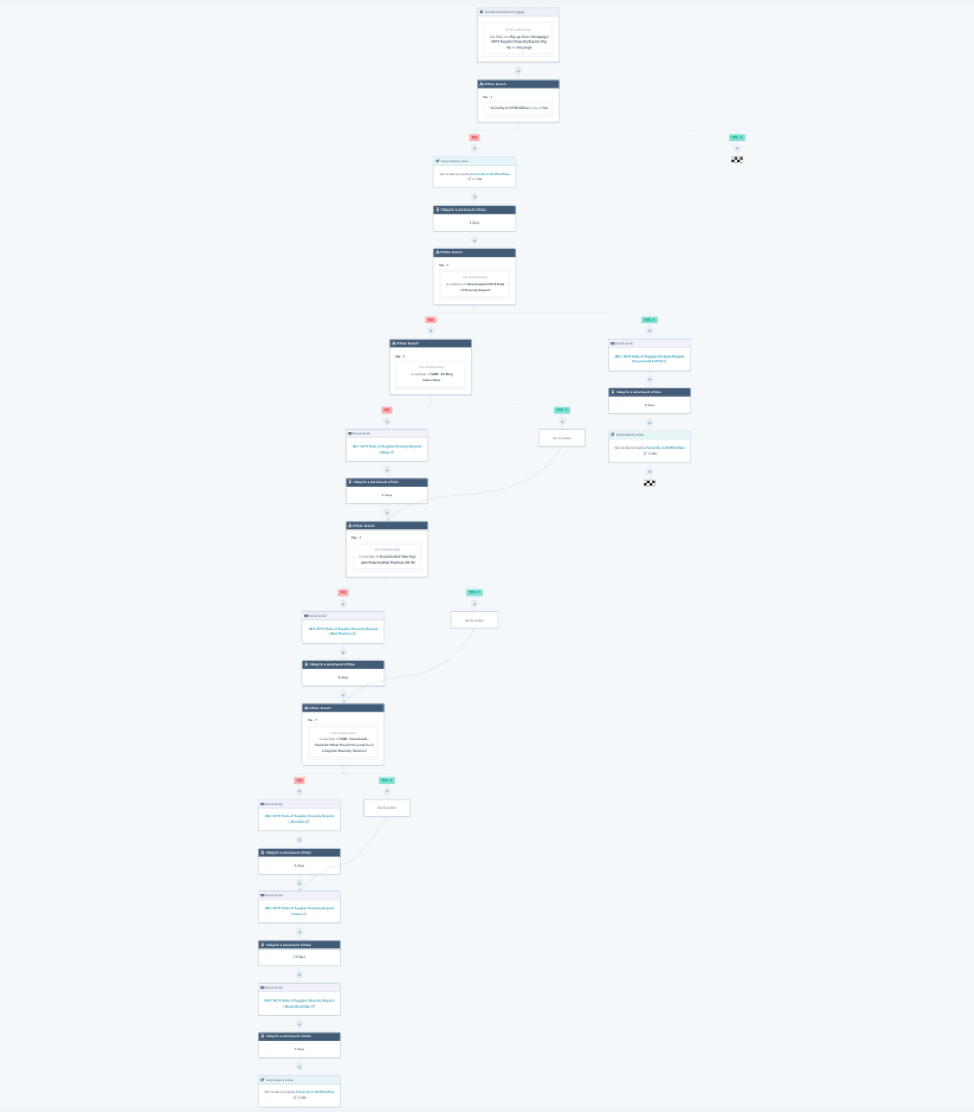
(P.S. When they announced this update at INBOUND 2019, I actually started jumping up and down on the Exhibit floor.)
7. Keep Closer Tabs on Your Automation with Workflow Revisions
Revision history has become a necessity for tracking changes in today’s collaborative marketing environment, and now it is available for HubSpot workflows! Sometimes slight adjustments have unknown consequences in workflows, such as using an old field that doesn’t exist in Salesforce and therefore the field won’t sync. Knowing who made a change, what change was made, and when that change occurred helps you troubleshoot errors.
One of my own pet peeves was not being able to see if the goal of a workflow changed, and when it was changed, when looking at performance over time. Now you can see that information in the revision history.
8. Add to Ads Audience in Workflows
With the integration of Google Ads, Facebook Ads, and LinkedIn Ads, HubSpot made it easier to report on paid media spend, track contacts through the funnel, and implement a more holistic approach to inbound and paid media marketing. Now you can take it one step farther by adding contacts to an ads audience via a workflow. For example, you can now create a retargeting audience based on contacts who have viewed a specific webpage, opened a certain email, or downloaded a content offer—right within workflows.
—
These new HubSpot workflow features have me buzzing with excitement! How are you going to use these workflow features at your company? Let us know by tweeting @SmartBugMedia or myself @jvionassinger!
* You might have already guessed this given that I write about workflows quite frequently, including How to Roll Back Closed Lost Opportunities to MQLs in HubSpot, How to Make Sure Leads Are Only Enrolled in One Workflow in HubSpot, and How to Create Emails to Cross-Sell Other Products.

About the author
Jessica Vionas-Singer was formerly the Senior Director of Client Success at SmartBug Media where she lead a team of SmartBugs who focus on HubSpot onboarding for clients new to the system and other project-based work, oversaw new employee onboarding, and rolled out new process and procedures within the Client Services department. She fell in love with marketing at her first job at a technology company specializing in credit evaluation software. Her background includes more than 20 years of marketing experience in content creation and lead-driving tactics, online presence and blog creation, social media engagement, budgeting and project plans, webinar and trade show event management, public relations, comprehensive promotional campaigns, and analytics. Jessica has a BS in Sociology from Montana State University – Bozeman. Read more articles by Jessica Vionas-Singer.





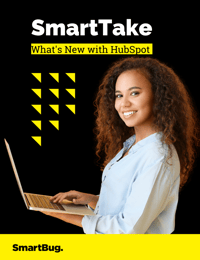


![Understanding the New HubSpot Workflow Features [2020 Updates] related post 2](https://www.smartbugmedia.com/hs-fs/hubfs/Digital%20Marketing%20Strategies%20for%20Healthcare.jpg?width=800&length=800&name=Digital%20Marketing%20Strategies%20for%20Healthcare.jpg)