
6 Clever Tricks to Use in Your HubSpot Emails and Landing Pages
April 2, 2019
By Joe Brannen
Whether you’re a seasoned HubSpot user or are just starting out, this reality applies to you: HubSpot can be sneaky. They like to slip in new functionality all the time, and it can be easy to miss unless you’re paying close attention to their product updates page. Here are six sneaky tricks to use in your HubSpot emails and landing pages.
1. Test in Email Clients
This may not be the sneakiest of HubSpot tricks, but it’s one that is easily overlooked. Most people just go for the eyeball icon to perform the regular preview and call it a day (pro tip: don’t forget to test with different device sizes!), but there are two other ways to test: Send a test email and test in different email clients. The former is great for testing personalization tokens and smart copy, but let’s talk about the latter.
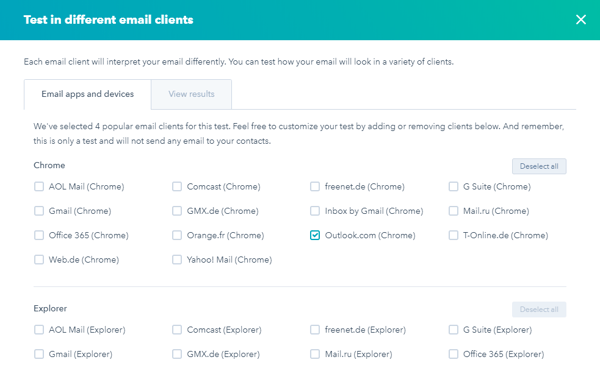
Some email clients display emails differently, especially HTML-heavy emails. Outlook is probably the most notorious for this. So every once in a while—definitely after implementing a new template—you should use this option. HubSpot will display a number of different email clients and devices that you can choose to test against. Select which ones you’d like to test and let it rip. You can view the results of every client right there.
2. Clear Styles
It’s always a good idea to use a word processor to make the initial draft of your email. But when you bring your draft into HubSpot, it can carry over some formatting that affects how your email looks. One option is to paste without formatting, but that method causes you to lose hyperlinks and the like. That’s where Clear Styles comes into play.
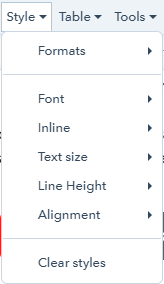
Nestled in the rich text module toolbar under the Style option, Clear Styles strips any existing formatting from your copy to ensure that your email or landing page doesn’t have any rogue styles (you can re-apply the formatting in HubSpot afterward).
3. Show Blocks
Yet another rich text tool is the Show Blocks option. This tool is great for looking at your block elements within your rich text module by outlining and displaying the elements. It’s also handy for spotting any wild line breaks in your copy.

4. Additional Code Snippets
Let’s take a trip to the Settings tab of HubSpot’s Landing Pages. Under the Advanced Options, beneath two checkbox options (we’ll talk about one of them soon), we’ll find the Additional code snippets section. These two HTML sections are very helpful for adding just a touch more code without having to edit a template or change any other landing pages. Whether you’d like to add more tracking code or you want to prevent your page from being crawled, these sections are your best friends for on-the-fly code. This is especially handy for keeping your thank you pages from being displayed to the masses.
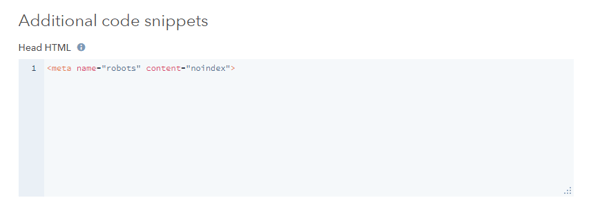
5. Canonical URL
Let’s stay in Advanced Options. Located at the very bottom of the page is the Canonical URL. Say you have a page live in multiple areas of your site. This can actually affect your SEO rankings. Setting up a canonical URL tells Google and other search engines that this page should be preferred over the evil twins.
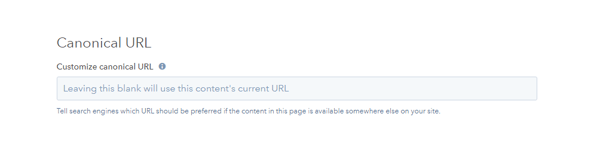
6. A/B Test Landing Pages
You’ve probably performed plenty of email A/B tests. Back in May 2018, HubSpot gifted us the ability to A/B test landing pages. This feature is only available for Professional and Enterprise licenses, and those who have the feature can compare two versions of their landing pages to see which one performs the best. You can test page elements such as form placement, secondary CTAs, and all kinds of page elements to create the best possible version of your page or some cool new web designs.
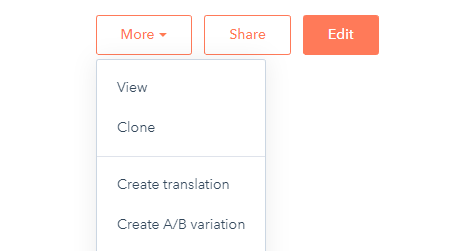
HubSpot is an ever-evolving platform with new functionality being added constantly. Luckily, HubSpot lets us have a say in the matter with their Ideas Forum. If you have a HubSpot account, you’re allowed a certain amount of votes that you can give to ideas that you like or submit ideas of your own! It’s a great way to find functionality that could help your business—and you can even find ideas in beta that HubSpot Support could help you find a way in to test.

About the author
Joe Brannen was formerly an Inbound Marketing Specialist at SmartBug Media. He is fascinated with all things digital marketing and uses this to help clients implement inbound marketing strategies to reach their goals. Read more articles by Joe Brannen.





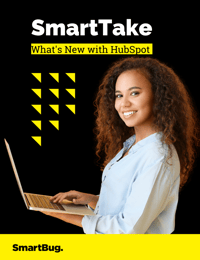

-2.png?width=800&length=800&name=Blog%20header%20image%20(1)-2.png)