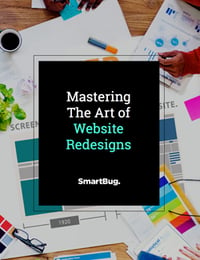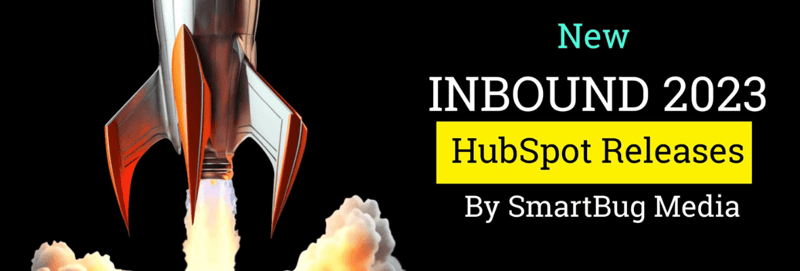Best Practices for Using Canva in Marketing Campaigns
November 4, 2019
Although text-based content will always play an essential role in a marketing strategy, every successful inbound marketing campaign requires strong visuals to entice prospects.
If you're brushing the thought aside and not totally sold on the importance of design and overall user experience, consider these simple facts:
- The human brain processes images 60,000 times faster than text and retains 80 percent of those visuals versus just 20 percent with text alone.
- 65 percent of people are visual learners.
- Tweets with images are retweeted 150 percent more than those without.
- Facebook posts with images get 53 percent more likes, 104 percent more comments, and 84 percent more click-throughs than those without.
- Articles (blogs) with images get 94 percent more views.
- Image-based apps like Instagram (111 million users), Snapchat (203 million users), and Pinterest (291 million users) are only growing in popularity.
Content with visuals is naturally more engaging and interesting for end users, and utilizing visuals in congruence with text can take your marketing to the next level.
If you don't have a team of designers (hello, we're an inbound marketing agency who can help) or the graphic design skills to create your own graphics, social media imagery, or e-book templates, Canva is a great solution.
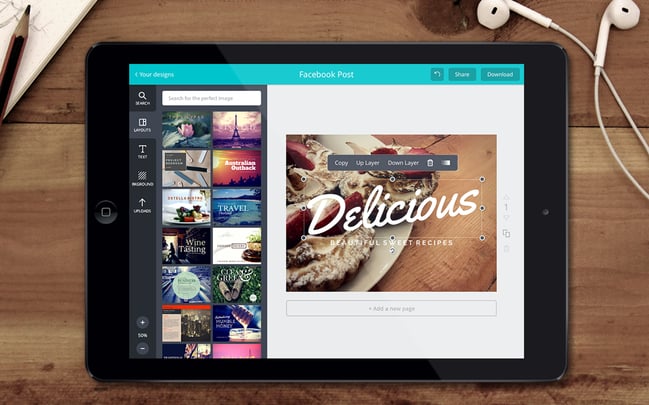
What Is Canva?
Canva is a web-based content creation tool that doesn’t require any design skills other than a working mouse and some basic design knowledge.
With an enormous library of hundreds of templates for creating presentations, social media graphics, posters, flyers, invitations, and thousands of high-quality design elements (think fonts and stock photos), and an easy-to-use dashboard—almost anyone can use Canva to create fabulous visual elements to incorporate into their marketing strategy without the costs associated with hiring a professional graphic designer.
- Pricing Model: Free; Premium plans start at $12.95 per month
- Devices: Desktop, Apple iOS Mobile App
- Ideal Business Size: Small to medium-sized businesses
- Supported Languages: English, Czech, Danish, Dutch, Finnish, French, German, Indonesian, Italian, Japanese, Norwegian, Polish, Portuguese, Russian, Spanish, Swedish, Turkish
What Are Canva’s Main Features?
Canva has dozens of features, including a collaborative workspace, drag-and-drop functionality, a library of stock images, photo editing tools, icons, shapes, and an extensive collection of fonts.
(I was a Photoshop snob for about a decade before completely adopting Canva, and I use every single one of these features when launching new inbound marketing campaigns.)
Photo Straightener
One of your staff members managed to get a shot of the entire team at your quarterly meeting, and the photo is perfect for your next blog post. But there’s one problem—it’s crooked. Nothing says low-budget and unprofessional more than a slanted photo.
With Canva, this is a simple fix thanks to the easy-to-use photo straightener tool, which lets you line up everything perfectly, making your company look like the credible professional entity that it is.
Image Cropper
What if you got that perfect team pic but the gourmet buffet everyone feasted on is in the background? Instead of wishing you had the funds for a professional photographer that would have framed your pic more ideally, utilize the cropping tool.
It not only allows you to crop out what you don’t like, but it also automatically adjusts the image into a grid or frame of your choosing. All images, including stock images, can be cropped to your liking.
Adding Text
Now you love this perfect team picture so much you’re thinking it would make a great holiday card to send to all your clients. You can design your own custom holiday card by adding text on top of your image and utilizing a variety of font styles with any color you like.
Looking to add a bit of whimsy to your card? Canva also has the capability to utilize speech bubbles. Text isn’t just limited to cards—you can add text to any image, illustration, or graphic you choose.
Web Wireframe
If you’re looking to design or redesign your website, you can take advantage of their simple wireframe templates that focus on interface and functionality.
It’s as simple as dragging and dropping shapes, and choosing from a selection of widgets, sidebars, and other elements.
Design Grids
As a non-designer, you may have no idea what a design grid even is. In layman terms, it’s a grid of lines used to structure and organize content.
Think about the Instagram photo grid where you can place pictures into individual boxes to be displayed together. Design grids in Canva take this to another level, leaving space for images, text, icons, color boxes, logos, and so on.
Canva offers non-designers this capability with the tool’s templated design grids which make it easy to drag and drop your own pictures, choose your own color scheme, and add your own elements.
Social Media and Sharing
Canva is a social media master with thousands of templates for Facebook, Twitter, Instagram, and the other major channels.
It’s as simple as customizing with your own text, graphics, and logos, and posting directly to your social media sites—this is huge as they already have the ideal dimensions pre-set for each platform. (I can't tell you how many times I've had to re-learn sizes, and now, I'm happy to use a tool that does it for me.)
Design School
If you haven't heard about SmartBug's Certification Day, you should know that we're big on continuous learning, and we're fans of Canva's Design School.
Remember earlier when we said the only thing you really need to utilize Canva effectively is an eye for design and a working mouse? That is true—but Canva steps in to help those who may be weak in this area, offering a series of tutorials that gives you the foundations of design and a sense of what it means to develop professional-level digital marketing images.
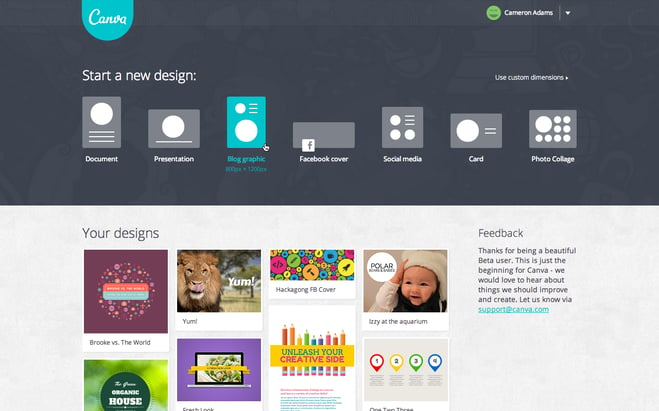
Incorporate Canva into Your Marketing Efforts
Now that we've given you a rundown of what the tool is and how it works, it's time to get a little bit deeper into how you can use it in your marketing efforts.
Here are some ideas:
- Create branded profile pictures and cover photos for your social media platforms with pre-designed, pre-sized templates and easy-to-use drag-and-drop functionality to add your own logo and images.
- Generate 94 percent more views on your social media and blog posts by creating graphic elements with short, catchy titles that concisely sum up your content.
- Easily brand all of your content by creating templates and a brand kit. The templates will enable you to be consistent, cohesive, and professional with your visual content and give you an extraordinarily easy way to create a brand style guide and maintain your branding standards.
- Canva provides a library of millions of high-quality stock images. When choosing an image, choose one that evokes a sense of emotion and communicates what you’re trying to say without any words at all. Operate from the assumption that folks aren’t always going to read. Allow the images to speak for themselves.
- Don't forget your logo. A great image and excellent content is one thing, but without a logo, chances are folks won’t remember where they saw your material. When adding your logo, make sure that it doesn’t distract from your image but is incorporated as part of your overall design. Avoid blurry, overly small, or distorted iterations of your logo.
- Think beyond just photos. Although standard images are great, your marketing can get kind of bland if all you utilize is one stock image after another. Take advantage of Canva’s huge library of graphics, illustrations, and infographics.
- Define your visual brand identity. With so many options to play with—color, font, graphics, images—it’s easy to experiment with what exactly you want your brand to convey visually to your audience.
At the end of the day, this tool gives you the ability to design social media posts, email headers, gorgeous presentations, powerful infographics—and everything in between.
Simply put, it’s a great tool for the marketing professional that wants to up their digital marketing game, increase their chances of successfully capturing leads, and deliver sales.

About the author
Jennifer Shore was formerly the Director of Marketing of SmartBug and a Seattle-based writer who has received numerous awards for her work. In her role at SmartBug, she is responsible for the development, execution, and optimization of the high-growth lead funnel, nurturing, and customer acquisition. Read more articles by Jennifer Shore.