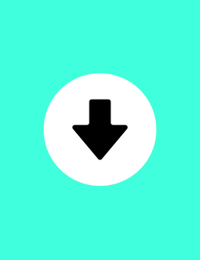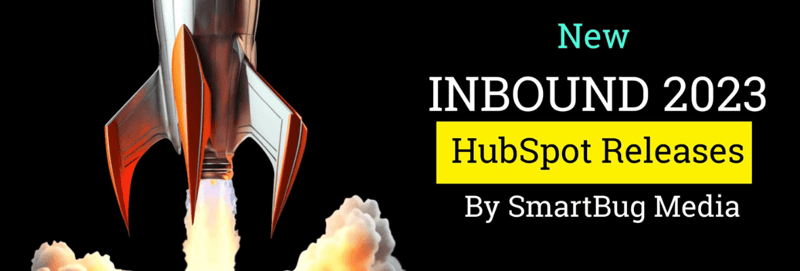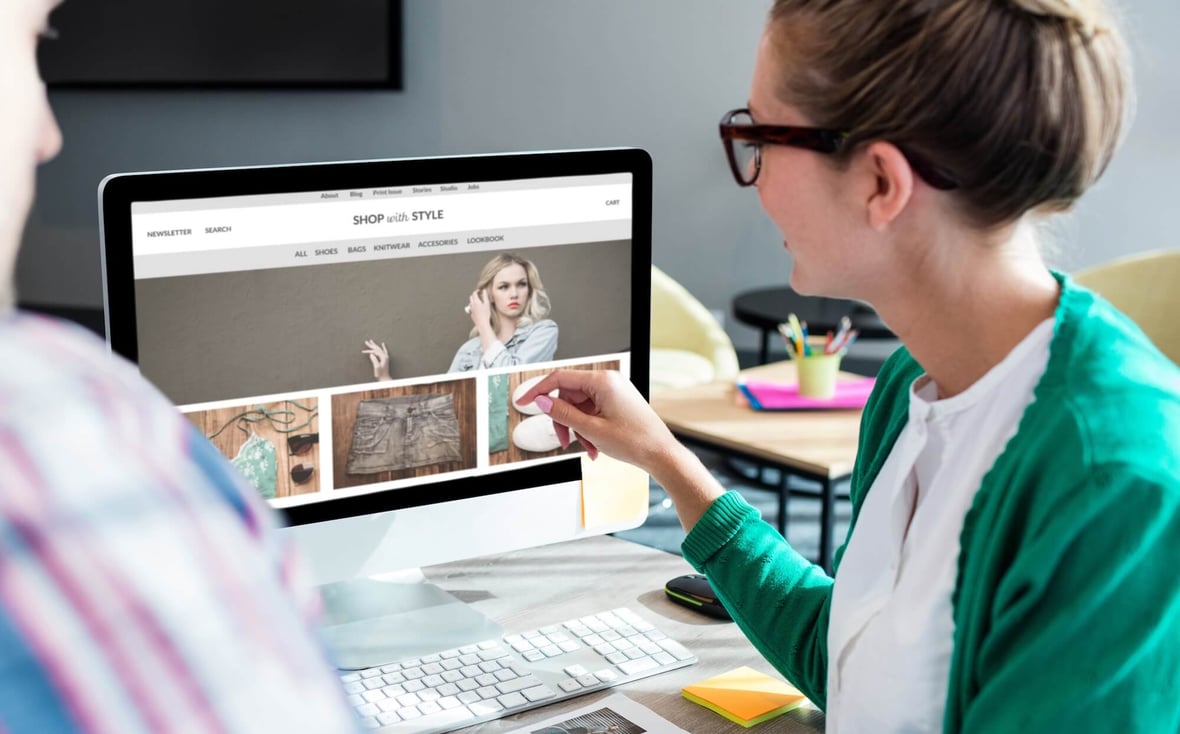
6 Steps to Mapping Your Customer Lifecycle Stages Effectively
March 13, 2023
The customer journey can be divided into different stages, each with its own set of objectives and strategies. Understanding these customer lifecycle stages can help any business identify customer needs and provide personalized customer experiences to help them meet their goals, leading to customer loyalty and long-term success.
In this article, we’ll cover six steps for mapping your customer lifecycle stages effectively so you can maximize the value of each stage of the customer journey.
What Is the Customer Lifecycle?
The stages of the customer lifecycle are essentially a step up from the stages of the buyer’s journey (awareness, consideration, and decision).
The customer lifecycle is an important concept for any business looking to build customer relationships. It refers to the entire customer experience from pre-purchase through post-purchase, including the process of prospects becoming aware of a product and making a purchase.
Five Stages of the Customer Lifecycle
The customer lifecycle consists of five stages:
- Reach
- Acquisition
- Conversation
- Retention
- Loyalty
By understanding these stages and mapping out how customers move through them effectively, businesses can create better customer experiences that result in increased loyalty and sales.
Why Should Your Business Create a Customer Lifecycle Journey Map?
Your customer lifecycle journey should be mapped out in a visual representation of how a customer may experience each stage of their journey. This will include factors, goals, or other influences that directly or indirectly motivate and inhibit their progress during the customer journey.
By mapping out this journey, your sales, marketing, and service teams can visualize each stage of the process, helping them to understand and address friction points along the way, such as:
- Customer experience
- Impacts of your marketing efforts
- Customer retention and client delight
6 Steps of an Effective Customer Journey Mapping Process
We'll now cover six steps for mapping your customer lifecycle stages effectively so you can understand customer needs and provide personalized experiences that increase customer satisfaction.
1.Set SMART goals for your customer journey map.
Setting SMART goals for customer journey mapping is essential for understanding customer needs and providing a personalized customer experience. SMART goals are specific, measurable, achievable, relevant, and time-bound. When setting customer journey mapping goals, it's important to consider the customer’s objectives in each stage of their customer journey as well as your business’s desired outcomes.
For example, in the reach stage of the customer journey, your goal may be to increase brand awareness by targeting specific demographics or markets with your messaging. In this case, you would need to set a measurable goal, such as increasing website visits from target customers by 20 percent in three months. This type of goal allows you to track progress and make necessary adjustments along the way if needed.
In the acquisition stage, your goal may be to increase conversions by targeting offers or incentives to encourage purchase decisions. A SMART goal here could be something like increasing conversion rates from X percent to Y percent over six months. By quantifying this goal with specific numbers, you can better track progress over time and adjust strategies if needed.
By setting SMART goals at each stage of the customer lifecycle, you can ensure that you are delivering an experience that meets customer needs while achieving desired business outcomes at the same time.
2. Define your target audience/personas.
It's important to understand your audience's goals, fears, challenges, and other factors that could affect their journey. When creating customer journeys, it's best to pick one or two customer personas so that you can accurately represent the experience of each buyer’s journey.
Start by defining your most common or valuable customer persona first, and use this as a baseline for all future customer journey maps.
By taking the time to define your target audience/personas correctly up front, you'll ensure that your customer journey map accurately reflects the real-life experiences of customers throughout their entire lifecycle with your business.
3. Map out the buyer’s touchpoints.
A “touchpoint” refers to any time a customer comes into contact with your brand—before, during, or after they purchase your product or service. This also includes moments that happen offline/online, through marketing, in person, or over the phone. As part of your customer journey mapping, it’s important to list all of these touchpoints; don’t skip anything!
For each customer touchpoint, it is important to identify the action the customer needs to take. This could include searching for relevant information, clicking on particular links or buttons, or engaging in conversation with customer service representatives. By understanding customer needs and behaviors at each touchpoint, businesses can create more tailored customer experiences that are better aligned with customer objectives at every stage of the customer lifecycle.
For example, when a customer is in the reach stage of their journey, they may be searching for information regarding a product or service. It is important to consider how customers will find this information and what keywords they might use for their search. Businesses should also consider how content can be crafted in a way that entices customers to click on relevant links to learn more about the product or service being offered.
At the acquisition stage, businesses should focus on creating an experience that encourages customers to take action and make a purchase decision. This could involve providing incentives such as discounts or special offers to entice customers into making a purchase. Additionally, businesses should ensure that payment processes are simple and straightforward so as not to discourage potential buyers from completing their purchases.
Finally, during the retention and loyalty stages of the customer lifecycle, businesses should focus on creating an experience that delights customers and drives repeat business and word-of-mouth referrals. This could involve offering rewards or loyalty programs where customers can earn points for purchases that can be redeemed for discounts or rewards down the line. Additionally, businesses should provide customer service support so customers have somewhere to turn if they have any questions or issues with their purchase.
By understanding customer needs and behaviors at each stage of the customer journey, businesses can create personalized experiences that will increase customer satisfaction levels, which in turn leads to increased loyalty and sales over time.
List out pain points and road blocks. What is going to prevent your potential customer from taking the desired action?
4. Identify your gaps.
After mapping out each of the buyer’s touchpoints, along with the roadblocks and pain points that they may encounter, you should be able to identify gaps in your resources.
Are you missing content for the awareness stage of the buyer's journey? It’s probably time to start creating some blog posts that address your buyer’s initial pain points.
What about your internal resources? Do you have a CRM to keep track of your leads and each of the touchpoints? What about the internal capacity to handle help tickets?
All of these things matter, and they will ultimately affect your customer journey.
5. Take the customer journey yourself.
Put yourself in your buyers’ shoes. Where do they start looking? Who do they have to consult (if anyone) before buying? Will your product or service solve their issue?
By taking the customer journey yourself, you give yourself the opportunity to identify gaps or pain points in the buying process and make adjustments accordingly.
6. Make changes.
Finally, your customer lifecycle map should be constantly evolving. You should monitor your lifecycle map regularly and update it as needed.
You can decide how often you should conduct these reviews—monthly, quarterly, or whatever works for you—but it’s important to audit and take notes on the entire process. Are more customers dropping out at a certain point? Is there something missing? Where could improvements be made?
After all, people (buyers) evolve, and your buyer journey process will need to as well.
Reaping the Benefits
Taking these small but significant steps will help guarantee maximum efficiency within every aspect of the consumer lifecycle, ensuring seamless transitions from prospecting through acquisition all the way up until post-sale care. This work will result in increased customer loyalty and satisfaction, leading ultimately to more successful long-term relationships with loyal returning customers!
It may seem like a lot of work, but I can assure you that it’s worth it. All of your marketing efforts will go unrewarded if you can’t relate to your buyer and serve them the touchpoints that they need. By understanding customer lifecycle stages and mapping out customer journeys effectively, businesses can create customer experiences that result in customer loyalty and long-term success. By following the six steps outlined above, you will be well on your way to creating an effective customer lifecycle journey map for your business. Good luck and happy mapping! And as always, keep learning!
About the author
Tabitha Young Tabitha was formerly a Director of Account Strategy at SmartBug Media. She is well-versed in implementing marketing strategies for many industries including SaaS, healthcare, consumer services, automotive, and more. Outside of work, you'll find Tabitha traveling with her husband, taking her 2 corgis on adventures, and researching a Costa Rican retirement plan. Read more articles by Tabitha Young.