
Custom—who doesn’t love custom things, like a customized sports car or a custom paint color for your living room? In this article, we’re going to dive into HubSpot’s Custom Report Builder and how to pull some data visualization options to report on cross-object pieces of data.
Before we dive in, it’s critical to understand that “custom” can have different meanings when it comes to reporting in HubSpot. The most prevalent example is a single objects report that is not out of the template library. The example below is considered a “custom Contacts report.”
Now compare that to the report style selection options, we see a Custom Report Builder option.
Today, we’re going to be spending time in the Custom Report Builder, which allows the user to report on multiple objects.
How Custom Report Builder Data Flows
The Custom Report Builder is like the drag racing fuel for the custom sports car. If not used correctly, the outcome will be unpredictable and have misleading data.
I spend quite a bit of time building reports, and at least 95 percent of the “custom” reports I build are Single Object reports. The Custom Report Builder data can misfire (due to the user's errors) by duplicating data, not having linkage to a contact record, or flip-flopping your data axis.
When understanding how the data flows in for the Custom Report Builder, take some time to read and digest these three HubSpot knowledge base articles:
- Create custom reports: High-level definitions of each of the custom report types
- Understand the Custom Report Builder: A deep dive into how the Custom Report Builder works with the data flow
- Create reports with the Custom Report Builder: A detailed guide to building reports using the Custom Report Builder
When looking at the data, I would encourage you to have the mindset that creating a custom report will take multiple attempts, especially as you’re learning the tool.
HubSpot Custom Report Builder’s Top Data Visualization Options
HubSpot offers plenty of options for data visualization, which are handy for proving ROI, identifying successful campaigns, honing in on conversion and attribution data, and more. The three tools that best help showcase the functionality of the custom report builder using your data are Pivot Tables, Bar Charts, and Unsummarized Data Tables.
Pivot Tables
The most advanced reporting option in the Custom Report Builder tool is pivot tables. Pivot tables allow you to view, organize, and analyze data in a table-based chart where the data can be pivoted and modified with ease.
Let’s say you’re a sales leader and you wanted to visualize the number of closed-won deals based on the prospect size category, and then you wanted to see the data about who on your team closed the most deals within each prospect size category. A pivot table would be a great tool to use to see this data.
Bar Charts
You’re probably using both vertical and horizontal bar charts in all of your dashboards, most likely as a single object report. But with custom report building, you can select multiple data sources and have one set as your primary. You can pull in sales email activity data in together with marketing email activity and web page view activity. Historically, you would have needed to create lists of the different object types and pull that into a report, but with the Custom Report Builder, you can streamline your process.
One of the most important aspects of a horizontal bar or line charts is that they show directionality. And to show the traction and progress of your efforts, these are a must. You could use side-by-side pivot tables, but the brain doesn’t understand motion as quickly with this kind of visualization.
Do note that if you get click-happy on selecting many data sources, there may be redundancy within your data results. Start small, then add more selections.
Unsummarized Data Tables
I love unsummarized data tables—they’re the unsung heroes of reporting, in my book. There is so much information that can be presented in these sortable column-based reports. With the Custom Report Builder, you can harness the unsummarized data table tool with cross-object data and information. You may feel the data in these tables can be overwhelming, so I encourage you to start small and create reports that drive action.
The HubSpot Custom Report Builder is a fantastic tool that can be impactful in reporting aspects of different portions of your business. Proceed with caution by validating the accuracy of the data prior to displaying the data to your leadership team. And don’t stop with the Custom Report Builder—continue your reporting journey by downloading the HubSpot Attribution Reporting Assessment today.
About the author
Stephen Lackey was formerly SmartBug's VP of Marketing and he is based out of Charlotte, NC. His background is hyper-focused on marketing and sales enablement, working at Fortune 500 companies, startups, and other industry disruptors. His marketing degree is paired with an MBA where Stephen seeks to uncover the 'why behind the why' within marketing data to drive top line revenue. Read more articles by Stephen Lackey.





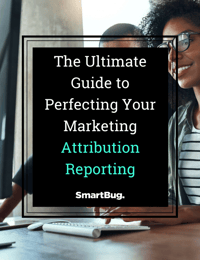

-2.png?width=800&length=800&name=Blog%20header%20image%20(1)-2.png)