
Many business owners and marketers make the plunge every day, moving their sites to HubSpot in order to garner better marketing metrics, improve their sales funnels, and nurture their leads toward sales. Although moving from one platform to the another may seem fairly straightforward, there are many potential items to think through, especially if you are redesigning the site rather than having a developer merely copy the existing design and functionality. SmartBug Media has done many of these migrations and can help facilitate your move to HubSpot. Hopefully, this checklist gives you a good idea of what is involved and what is necessary to think through in order to ensure a successful migration.
Using Plugins for Functionality
WordPress users know that they can leverage functionality from free and paid plugins with great ease of use in the platform. However, plugins often have their own problems due to not being updated by the authors and having complicated interdependencies. The first step when migrating to HubSpot is to check that you can maintain all of the functionality you currently have on your site. You will need an experienced HubSpot developer to audit your site’s functionality and confirm that any custom development can be carried over. Often, this is not an issue because HubSpot has many built-in tools and integrations of its own. There might be ways to slightly alter how functionality works using HubSpot’s native language, HubL, to get the same end result. The vast majority of the marketing automation, CRM, and form functionality are natively part of the HubSpot platform!
Importing Blog Posts
Because you will be moving to HubSpot, you’ll want migrate all of your blog posts over. Luckily, HubSpot has a built-in tool that streamlines this process, and they have created some great documentation that you can find here. There are, however, a few items that you want to make sure are not overlooked. Some WordPress themes, for instance, make it difficult to export posts and retain the featured image. Luckily, some kind developers have created a plugin to help make the process a little more seamless.
Having the posts imported into your HubSpot portal isn’t the last step. If you are creating a new design, you’ll want to ensure that your existing images will render well. For instance, you may have your featured images on WordPress be static images, but on the new design, the images might be background images. You will need to check with your web developer to ensure that the design aesthetic will carry over.
Redirects
Before beginning your redesign or migration project, you should do a thorough crawl of your website to collect all available URLs that are crawlable by search engines. You may have to find a premium tool such as those offered by Moz. Once you have a compiled list of URLs from your website, you can put them into a spreadsheet in one column and map the URLs of your new website in a secondary column. If your URLs are not changing, you do not have to worry about this step. However, many people consolidate or create new pages when moving their site from one CMS to another, and it’s imperative that you don’t have 404 errors hurt your site’s SEO rankings.
HubSpot has a built-in URL mapping tool to make 301 redirects easy. If you have a large amount of URLs to redirect, do not worry—the redirect tool has functionality that allows you to upload them in bulk. After you have launched your site, you will want to monitor it for 404 errors using Google Search Console (formerly known as Webmaster Tools).
Accessing Your Old Information
When you are ready to make the DNS changes to push your site’s URL live on HubSpot’s servers, you may realize that there is information on your WordPress install that you want to reference. We recommend that you point your current WordPress instance to a subdomain such as “old.yourdomain.com” and don’t allow Google to crawl the site. Another step to hide this old content would be to either redirect all pages except the administrator back end or to add a password protection plugin to keep others from viewing your old site.
Using this basic checklist should ensure that you think through some of the biggest problems that we have seen over the years and prepare to relaunch your site successfully on HubSpot!

About the author
Evan Futterman was formerly the Director of Development at SmartBug. With a Business degree in Computer Information Systems, Evan has both the technical and business knowledge to deliver the quality SmartBug Media clients expect. When not doing web development he can usually be found outside exploring the outdoors. Read more articles by Evan Futterman.






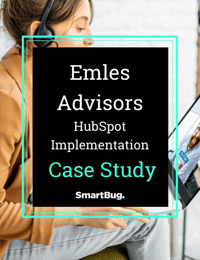

-2.png?width=800&length=800&name=Blog%20header%20image%20(1)-2.png)