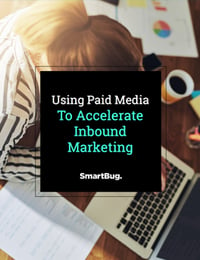Creating Multi-Layer Source Tracking for Contacts in HubSpot
March 4, 2020
If you’re a marketer, your job doesn’t stop at driving traffic to your site. Great marketers are able to gather data and use it to weave a powerful story—one that informs decisions, spending initiatives, and future campaigns.
But when you have data pouring in from multi-layered campaigns, it can be hard to piece the details of the story together. Here’s where UTM parameters become invaluable.
Wondering how to use UTM parameters to push your marketing campaigns forward? Below, we describe the best ways to create multi-layer source tracking in HubSpot and tell a clear story about traffic.
What Are UTM Parameters?
UTM stands for Urchin Tracking Module, but don’t get sidetracked by the overly technical name. UTM parameters are simply little tags you put at the end of URLs to organize your marketing campaigns. By using UTM tags to label URLs, you can use analytics to track the paths that visitors take to get to your site.
Why Use UTM Parameters?
Think about the different tools you use to drive traffic during a campaign. Sure, there are the obvious ones, like Facebook and Twitter, but you also have emails, newsletters, or even offline print sources like print ads. If you’re not careful, it’s easy to tangle all these campaigns into one scary mess.
UTM parameters is a naming mechanism that paves those paths and maps out the customer’s journey to your site. You may know traffic is coming in from Facebook for instance, but what’s the more complete story? Did they come from an internal post? Was it a PPC ad that drew them in or did someone recommend your site? UTM codes fill these kinds of knowledge gaps.
As a whole, UTM parameters put clear labels on source links, so you can see exactly where traffic came from. Here are some things you can do with UTM codes:
- Get a grasp of your campaign’s ROI.
- Identify what marketing campaigns, channels, or platforms are working, as well as those that aren’t.
- See how much your social marketing efforts are paying off.
- Determine if assets like blog posts are converting.
- See how posts compare head-to-head.
- Track the success of efforts such as guest blogs.
What Do UTM Parameters Mean?
Wondering what UTM parameters look like in action? There are five essential tags you can use to see where visitors are coming from:
- Source
- Medium
- Campaign
- Content
- Term
Let’s dive into how each category looks in action.
UTM Source
The UTM source is where your targeted link appears. This might be Facebook, Twitter, LinkedIn, or Reddit. The source tag should describe the name of the site where the link is live.
Now, you may be wondering what to do if your source is email. Good question.
Generally, it’s best practice to set HubSpot emails to utm_source = hs_email and hs_automation for your workflow emails. You can choose different naming mechanisms if you want, but this is the way HubSpot will set up URLs if you have tracking set up.
Example: utm_source = linkedin
UTM Medium
Your UTM medium is the system you’re using to promote your message. These are broad categories, like ppc, email, or display ads. It’s important to get these right because they can show you how well different marketing avenues are doing.
Additionally, these don’t have to be boxed in to digital mediums. Your medium may be things like radio, podcast, or television. Just remember, these are the mechanisms hosting your link. That means you’ll want to keep your medium separate from your source. For instance, a link that comes in from a paid ad on LinkedIn shouldn’t be labeled “linkedin”. A better name would be paidsocial or ppc.
Example: utm_medium = paidsocial
UTM Campaign
UTM campaigns describe the promotion you’re running. If you have a push to drive traffic to your site for St. Patrick’s Day, you might name your campaign, “stpatricks”. However, you’ll want to pair your broad campaign with specifics whenever possible. For instance, a link might end up including the date: stpatricks-2020-10-03.
Example: utm_campaign = stpatricks
UTM Content
Your UTM content tag tells you where the link appears. This is a good way to identify when people are clicking on a landing page versus an ad; you may designate this snippet as sidelink or headerlink.
This is a more granular tag than the previous three, but it can pay off. It comes in handy when you’re a/b testing or trying to determine where your audience is interacting with content.
Example: utm_content = sidelink
UTM Term
UTM term is the classification you’ll want to use if you’re running paid search with keywords. This lets you track your ppc campaign down to the keyword you’re targeting. For instance, if you’re paying for the term “content marketing”, you could set up the UTM term as “content+marketing”.
Example: utm_term = content+marketing
Best Practices for Source Tracking in HubSpot
How do you actually add these lifesavers to your HubSpot analytics efforts? The best place to start is HubSpot’s tracking URL builder. From there, your UTM codes will feed into your HubSpot Traffic Analytics reports, so you can break down traffic. Read on for the steps to build UTM codes in HubSpot.
How to Build UTM Parameters in HubSpot
Step 1: Access the Tracking URL Builder
From your Marketing Dashboard, go to “Reports” and pick “Analytics Tools” from the drop-down menu. Next, select the “Tracking URL Builder” at the bottom-right corner of the screen.
Step 2: Create a New UTM Code
Your campaigns will be listed out in this section. Click “Create Tracking URL” to add a new UTM code.
Step 3: Type in Each Source
At this step, a form will pop up. In this section, you’ll want to fill out the Medium, Source, and Campaign sections. There’s also the option to fill in Term and Content fields, although these will be less common than the top three UTM parameters.
Step 4: Use the Link in Your Campaign
Once you’ve filled out your UTM fields, click “Create”. From there, you’ll have a link you can use for your marketing campaign.
Step 5: Sit Back and Start Measuring
To see how your segmented campaigns are doing, hop into the Traffic Analytics dashboard. If you click on “Other Campaigns”, you’ll be able to see the sources and mediums driving traffic to your site.
What to Avoid When Setting Up UTM Parameters
Setting up UTM parameters will help you track all levels of your campaign. This means UTM tracking brings big gains. However, there are some common mistakes that can lead to messes. Here are some things to avoid when setting up UTM codes:
- Don’t mix up your medium and source.
- Be sure to set up a consistent way of naming tags and stick to it.
- Try to keep casing consistent.
Track Every Layer of Your Marketing Campaign
If you want to track every path in your marketing campaign, UTM parameters will be your bread and butter. They don't just help untangle workflows. Better tracking means you see exactly what’s working and you can cut off those experiments that just aren’t connecting with customers. When you team them up with a clean strategy, captivating inbound content, and powerful analytics, you’ll have the perfect recipe for successful multi-source campaigns.

About the author
McCoy Worthington is a Copywriter for SmartBug Media. He graduated from Midland University with a B.A. in Journalism and has been writing professionally for more than a decade. As a Copywriter, he creates inbound marketing content for SmartBug’s clients. Read more articles by McCoy Worthington.